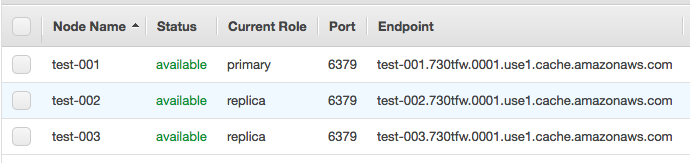HAProxy is a popular load balancer with extensive configuration options, including the ability to influence balancing and other options via Lua scripts.
In this post i’ll show how it’s possible to influence HAProxy backend selection via a Lua script. The use case for this situation was the necessity to choose a backend server based off of the responses from each possible backend.
First, Lua needs to be installed and HAProxy needs to be installed with Lua support. This involves building HAProxy with USE_LUA=1 environment var set during make.
Here’s a stripped down config example, with relevant lines commented. Not all required config attributes are included for brevity.
global
# Load custom lua script. I usually put this alongside the haproxy.conf.
lua-load /etc/haproxy/pick_backend.lua
# Frontend config, rtmp traffic.
frontend frontendrtmp
bind *:1935
mode tcp
# inspect-delay was required or else was seeing timeouts during lua script run
tcp-request inspect-delay 1m
# This line intercepts the incoming tcp request and pipes it through lua function, called "pick backend"
tcp-request content lua.pick_backend
# use_backend based off of the "streambackend" response variable we inject via lua script
use_backend %[var(req.streambackend)]
# Example backends. One server per backend. The Lua script will iterate through all backends
# with "backendrtmp" prefix.
# HAProxy use_server attribute does not yet support lua scripts, so backends necessary.
backend backendrtmp1
mode tcp
server rtmp 123.456.789.0:1935 check
Requests to the “frontendrtmp” frontend are routed through the Lua script, which checks each listed backend and chooses one based off its response.
Here’s the Lua script:
local function pick_backend(txn)
winner_name = 'backendrtmp1' -- Needs to match available backend.
winner_count = -1 ---initial count flag
for backend_name ,v in pairs(core.backends) do
if (backend_name ~= 'MASTER') then -- Filter out built in backend name
-- iterate backend servers dict, assuming one server per backend.
for server_name, server in pairs(v.servers) do
-- Skip any server that is down.
if server:get_stats()['status'] ~= 'DOWN' then
address = string.match(server:get_addr(), '%d+.%d+.%d+.%d+')
local tcp = core.tcp()
tcp:settimeout(1)
-- Connect to rtmp server to get stats counts.
if tcp:connect(address, 80) then
if tcp:send('GET /statistics\r\n') then
local line, _ = tcp:receive('*a')
-- Do whatever checks you want here with the response.
-- In this case, i'll just check the number returned
-- from the statistics endpoint.
streamers = tonumber(string.match(line, '(%d+)'))
-- Check and set winner.
if (winner_count == -1) then
print('Set initial backend', backend_name)
winner_count = streamers
winner_backend = backend_name
else
if (streamers < winner_count) then
print('New winner', backend_name)
winner_count = streamers
winner_backend = backend_name
end
end
end
tcp:close()
else
print('Socket connection failed')
end
end
end
end
end
print('Winner is:', winner_backend)
-- Set winner backend name to variable on the request.
txn:set_var('req.streambackend', winner_backend)
end
core.register_action('pick_backend', {'tcp-req', 'http-req'}, pick_backend)
The Lua script:
- Iterates over each backend with the required prefix
- Hits an endpoint on the listed server if it's up
- Checks count from endpoint
- Compares with count of previous lowest count server
- Sets a response variable with the name of the backend with the lowest count
This enables us to route traffic dynamically to the server with the lowest number of users.